Flutnet Project Structure

Before deeping how to Write your first Flutnet app
We need to understand the basics about a Flutnet Project and the concept of all its parts.
This section will cover:
Project directory structure
The first thing to do is create the project using Flutnet UI tool.
The default configuration for a project named "MyFirstApp" will generate a directory structured like the image below.
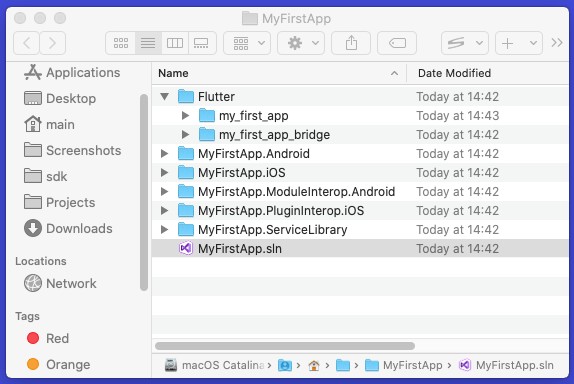
The directory have assumed the name of the project and inside it we can find:
- the Xamarin solution named MyFirstApp.sln, that contains all the relative Xamarin projects → open it with Visual Studio.
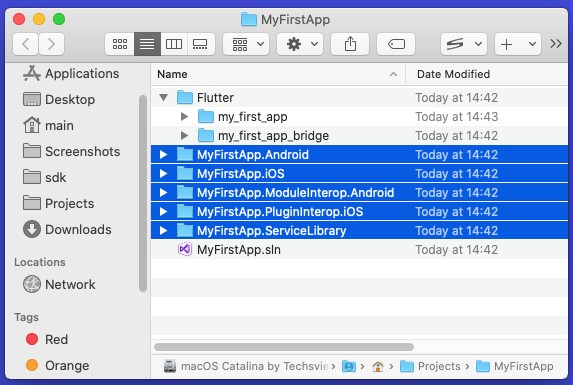
- MyFirstApp.Android contains the Android app project
- MyFirstApp.iOS contains the iOS app project
- MyFirstApp.ServiceLibrary contains all the shared code between Android, iOS and Flutter (see PlatformService)
- MyFirstApp.ModuleInterop.Android used to link Flutter(Android) and Xamarin(Android) together →
Never edit this project
- MyFirstApp.PluginInterop.iOS used only in case you need some flutter plugins for ios project. (See the example Flutnet-Video-Player-Plugin for more details).
- The related Flutter projects (UI+bridge)
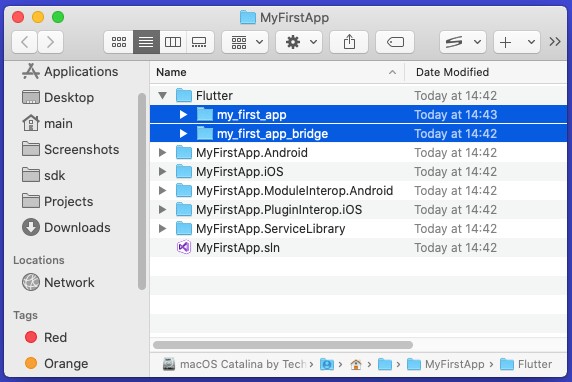
- The UI project (flutter module) my_first_app → open it with Visual Studio Code.
- The my_first_app_bridge (bridge package) project that contains
- core communication between Xamarin and Flutter
- all the PlatformService the you want to export from the *.ServiceLibrary project
- all the Dart code is generated by the $ flutnet pack command
Flutnet solution and dependencies
When we open a Flutnet solution in Visual Studio, we will find a situation like this
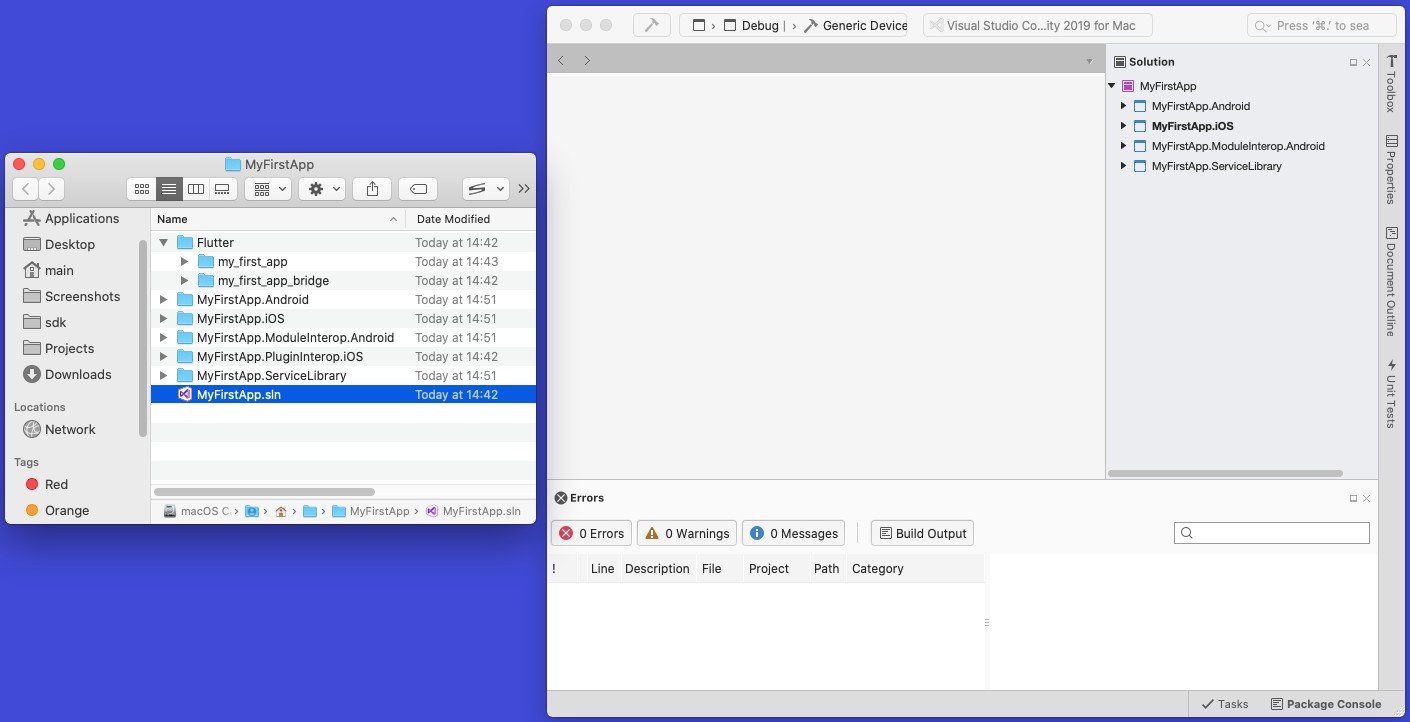
A Flutnet project is composed by four projects, each one with specific Nuget package:
- Xamarin Android → Flutnet.Android (NuGet pkg)
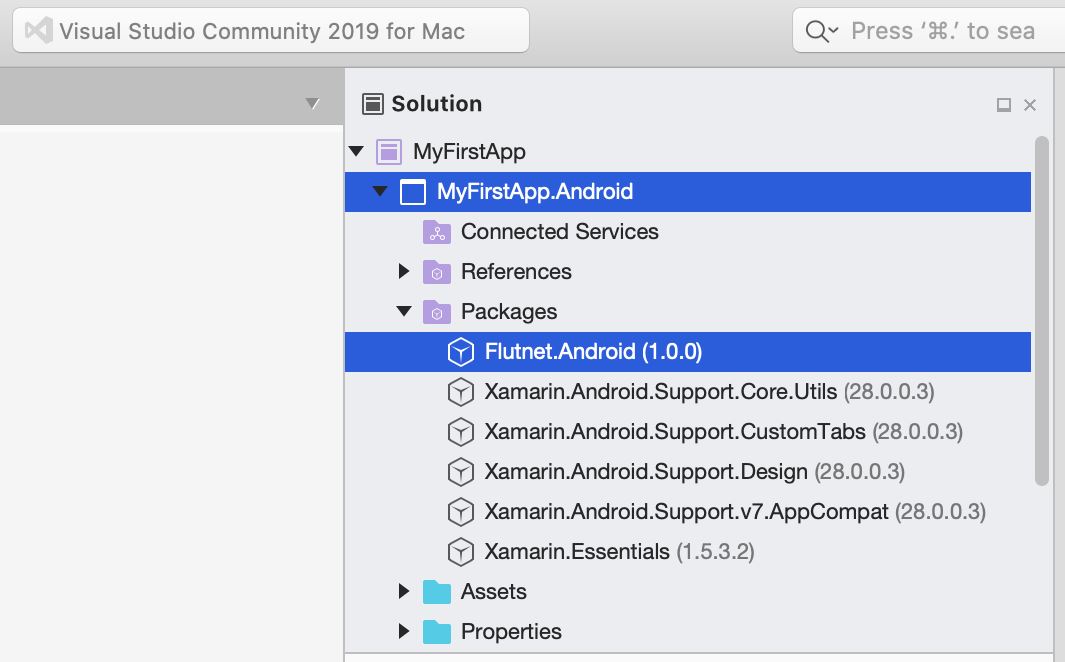
- Xamarin iOS → Flutnet.iOS (NuGet pkg)
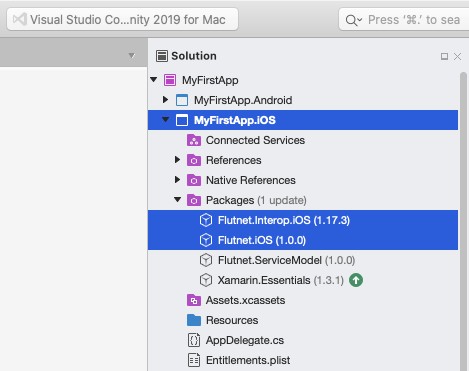
- Xamarin ServiceLibrary → Flutnet.ServiceModel (NuGet pkg)
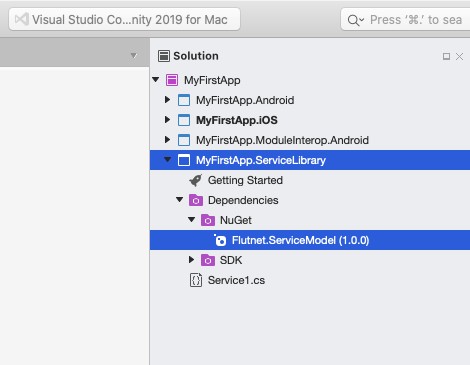
- Xamarin InteropModule Android → Flutnet.Interop.Android (NuGet pkg)
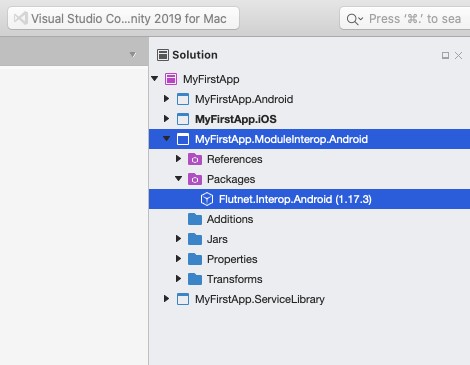
Here you can see the dependencies tree for Flutnet Nuget Packages
