In this example we are going to create the "most classical" Flutter application: the counter app.
We will define a PlatformService called CounterService that will provide three PlatformOperations:
- public int GetValue() → Called when Flutter requests the current counter value;
- public int Increment() → Called when Flutter requests to increment the counter: the updated value will be returned;
- public int Decrement() → Called when Flutter requests to decrement the counter: the updated value will be returned.
Create the project
Create a project named "FlutnetCounter" using the Flutnet Console.
The generated project structure will contain the Visual Studio solution (FlutnetCounter.sln) and a set of Xamarin and Flutter projects:
- Xamarin
- FlutnetCounter.Android (Xamarin.Android application)
- FlutnetCounter.iOS (Xamarin.iOS application)
- FlutnetCounter.ServiceLibrary (.NET Standard class library)
- Flutter
- flutnet_counter (Flutter module → it's the main Flutter project where you develop the UI)
- flutnet_counter_bridge (Flutter package → it will contain auto-generated Dart code that defines the communication layer between Flutter and Xamarin).
Define the PlatformService
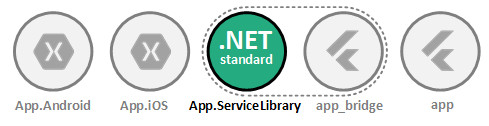
In the *.ServiceLibrary project we'll add a new class, CounterService.cs: this will be our PlatformService. Here's a basic implementation according to what we discussed above:
CounterService.cs
using Flutnet.ServiceModel;
namespace FlutnetCounter.ServiceLibrary
{
// This service class will be exposed to Flutter
[PlatformService]
public class CounterService
{
// Current state
private int _value = 0;
[PlatformOperation]
public int GetValue()
{
return _value;
}
[PlatformOperation]
public int Increment()
{
_value++;
return _value;
}
[PlatformOperation]
public int Decrement()
{
_value--;
return _value;
}
}
}
Build ServiceLibrary project
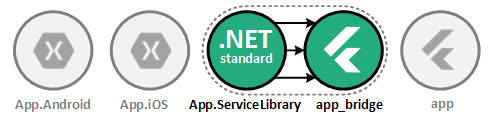
By default the ServiceLibrary project is configured to execute the $ flutnet pack command in the post-build event.
The procedure will update the "flutnet_counter_bridge" package with all the required Dart code for managing the communication between Flutter and Xamarin.
Configure the FlutnetBridge Mode
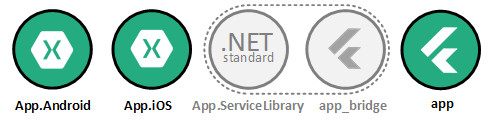
Depending on your development preferences, you could use a specific FlutnetBridge mode:
In order to set the FlutnetBridge mode, just edit the following methods:
- App.cs → ConfigureFlutnetBridge(FlutterEngine) in Xamarin.Android app
- ViewController → ViewDidAppear(bool) in Xamarin.iOS app
- main.dart → main() in Flutter module
Xamarin.Android
App.cs → ConfigureFlutnetBridge(FlutterEngine)
#if (DEBUG)
_bridge = new FlutnetBridge(flutterEngine, AppContext, FlutnetBridgeMode.PlatformChannel);
#else
...
#endif
Xamarin.iOS
ViewController.cs → ViewDidAppear(bool)
#if (DEBUG)
_bridge = new FlutnetBridge(this.Engine, FlutnetBridgeMode.PlatformChannel);
#else
...
#endif
Flutter
main.dart
import 'package:flutter/material.dart';
import 'package:flutnet_counter_bridge/flutnet_bridge.dart';
void main() {
// Configure the bridge mode for debug
FlutnetBridgeConfig.mode = FlutnetBridgeMode.PlatformChannel;
runApp(MyApp());
}
Develop your user interface in Flutter
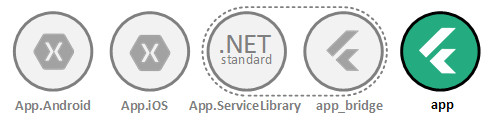
// Import the counter service
import 'package:flutnet_counter_bridge/flutnet_counter/service_library/counter_service.dart';
...
class _MyHomePageState extends State<MyHomePage> {
// Reference to the xamarin counter service: instaceID is "counter_service"
final CounterService _counterService = CounterService("counter_service");
// The current counter value
int _counterValue = -1;
void _load() async {
// Get the value from xamarin
int value = await _counterService.getValue();
setState(() {
_counterValue = value;
});
}
void _increment() async {
// Increment the value from xamarin
int value = await _counterService.increment();
setState(() {
_counterValue = value;
});
}
void _decrement() async {
// Decrement the value from xamarin
int value = await _counterService.decrement();
setState(() {
_counterValue = value;
});
}
....
Build the Flutter project
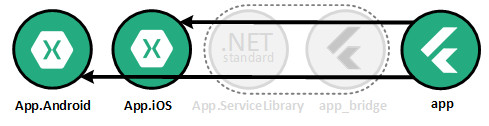
Before running the Xamarin app, you need to build your Flutter module project ("flutnet_counter" in our case).
In order to do this, open the terminal from Visual Studio Code and run the following commands:
- $ flutter build aar --no-profile
- $ flutter build ios-framework --no-profile (only if you're on macOS)
Once the build is finished, you should be able to run your Xamarin app with Flutter as user interface.
Register the PlatformService
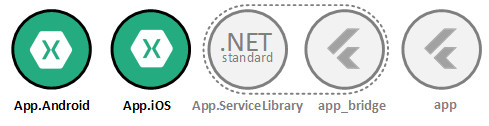
In order to expose the service to Flutter, you need to register an instance of this service on the FlutnetRuntime by specifying a proper, unique name ("counter_service" in this case).
The registration must be done before the FlutnetBridge initialization. This occurs in the following methods:
- App → ConfigureFlutnetRuntime() in Xamarin.Android app
- ViewController → ViewDidAppear(bool) in Xamarin.iOS app
// Initialize the Flutnet environment
FlutnetRuntime.Init();
// Register the service
FlutnetRuntime.RegisterPlatformService(new CounterService(), "counter_service");
...