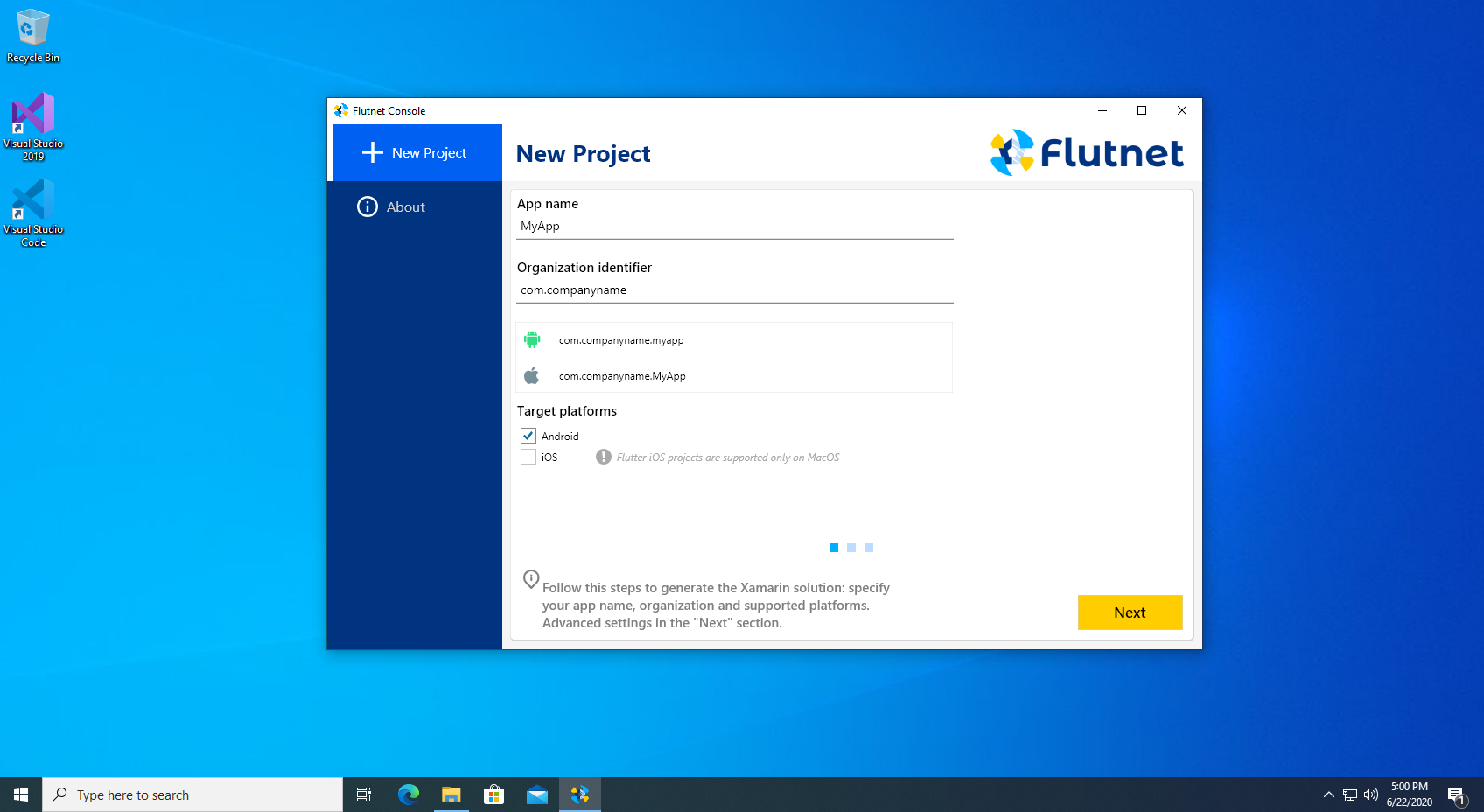Install Flutnet on Windows
Installing Flutnet on your machine involves:
All this setup procedure is intended for people with no experience using Xamarin and Flutter.
Feel free to install these frameworks as you like  .
.
Install Xamarin on Windows
For the official Xamarin guide see this link.
Visual Studio 2019 Setup
Go to https://visualstudio.microsoft.com/ and download visual studio version that you prefer. In this tutorial, we install the free community edition.
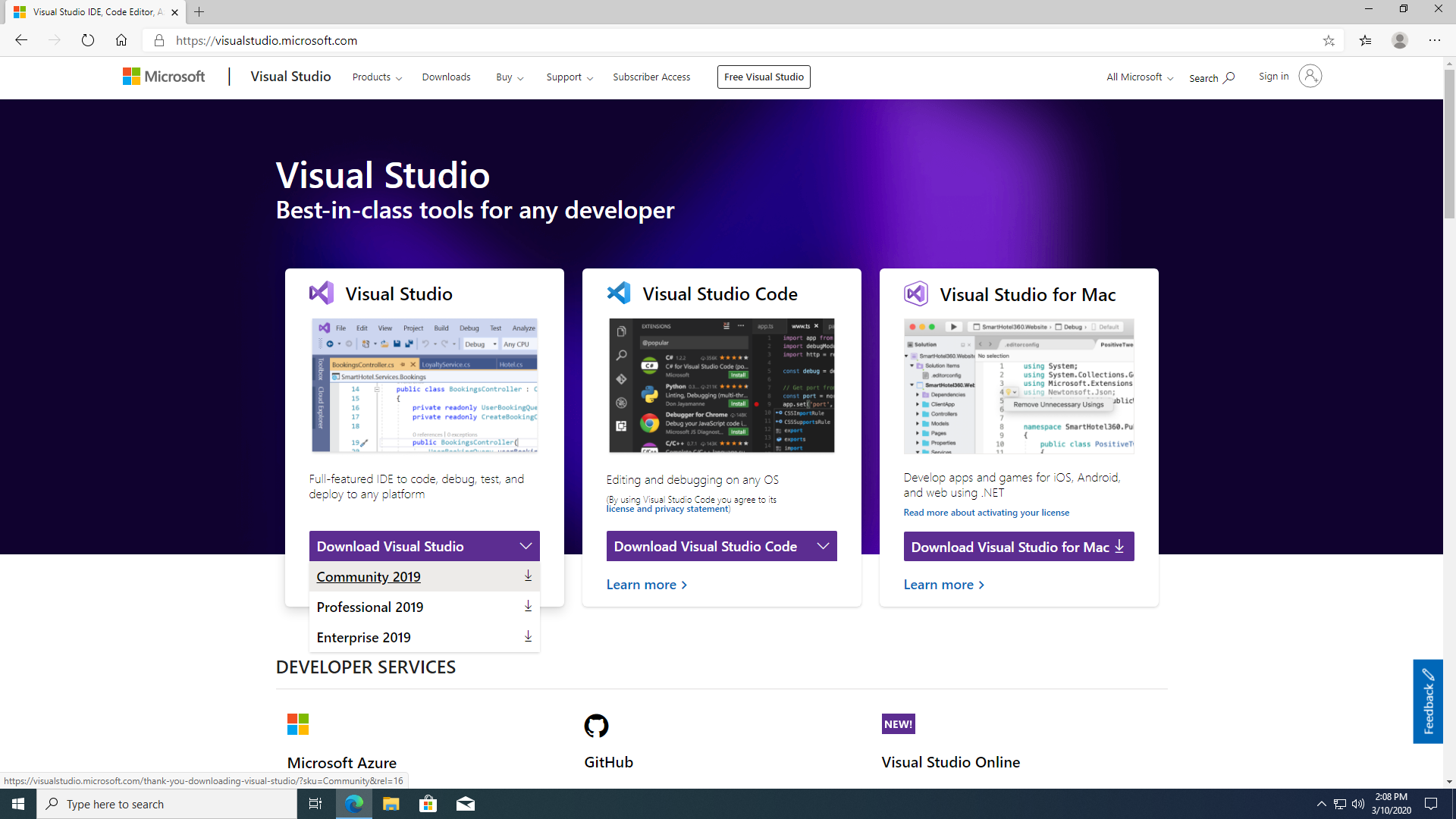
After that run the installer and select the section Mobile development with .NET. The amount of space required should be 7.25 Gigabytes. After that click install. This will require some time.
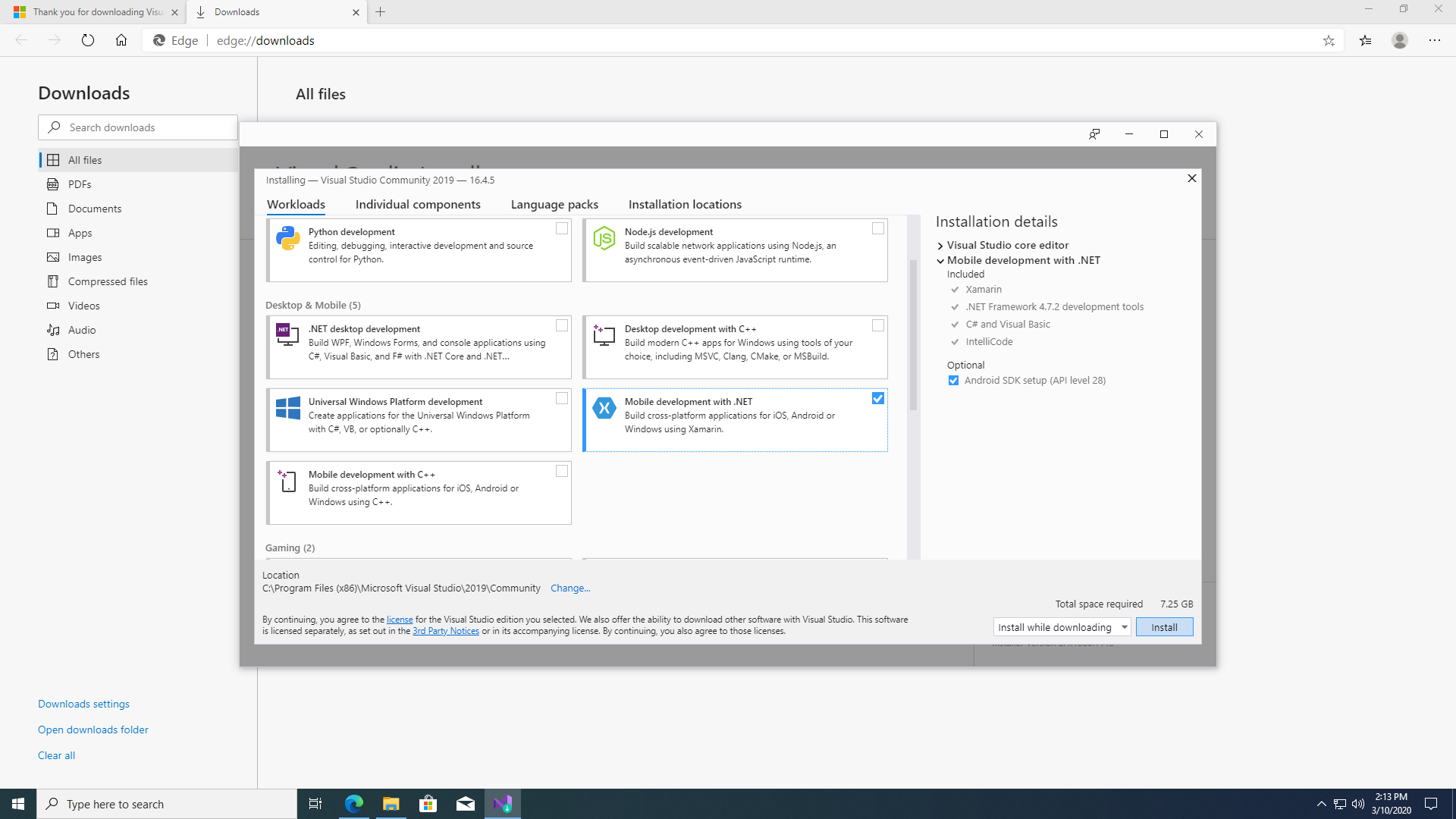
When the installation finish, visual studio will request you to sign in using your Microsoft account. This is not mandatory, but to unlock all the IDE futures we will do it. You can skip this part if you want.
Now we go to check all the Xamarin sdk location: open Visual Studio and go to the menù:
Tools → Options → Xamarin → Android Settings
There we will find:
- Java sdk location
- Android sdk location
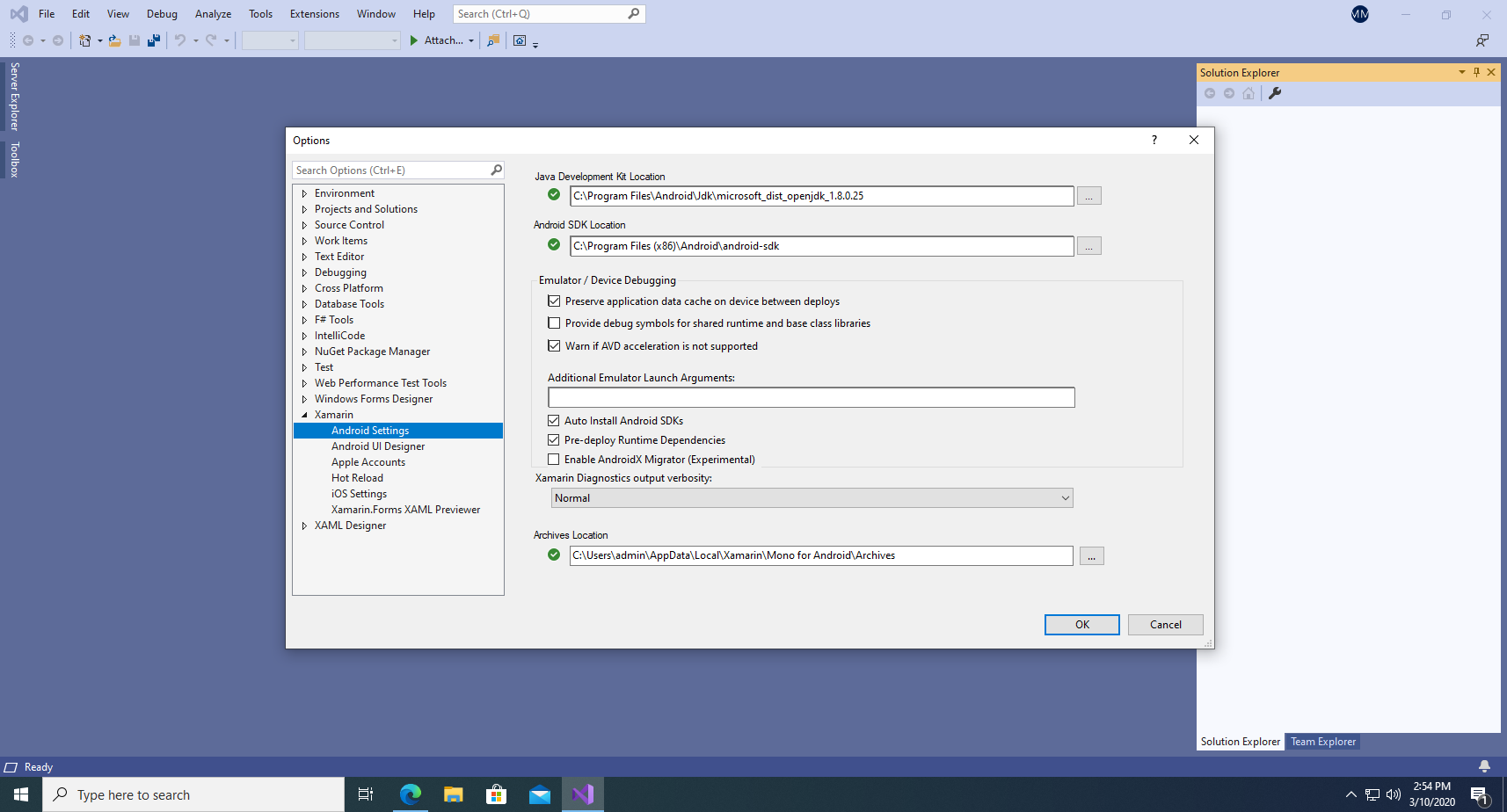
In this configuration, we use the preinstalled Java version released with Xamarin, but you can change it with oracle or other version (remember that Flutter works only with Java 1.8 version).
To make sure that Xamarin and Flutter use the same java and android sdk we will set all the necessary Windows Enviroments variable using
C:\Program Files (x86)\Android\android-sdk C:\Program Files\Android\Jdk\microsoft_dist_openjdk_1.8.0.25
respectively for ANDROID_HOME and JAVA_HOME. This two paths will be used during the Flutter setup process.
Now we check the android sdk installation. To do this we use xamarin android sdk tools. From visual studio go on the menù
Tools → Android → Android SDK Manager..
I have installed:
- Android 9.0 Sdk
- Android 10.0 Sdk
For checking if the installation is succeeded try to compile and run an Hello World project for both Android and iOS platform.
For all the details, follow the official Xamarin guide at https://docs.microsoft.com/en-us/xamarin/get-started/first-app/?pivots=windows.
The next step is to install and configure Flutter and Visual Studio Code.
Install Flutter on Windows
System requirements
- Windows powershell 5.0 or newer (this is preinstalled with Windows 10)
- Git for Windows
Flutter setup
Download the latest flutter stable version supported by flutnet and extract in your system.
In this guide we use C:\Sdk\flutter as Flutter setup location (replace this path with your system setup configuration).
Now the important part: setting all the system variables and PATH.
Go to
Control Panel → System → Advanced system settings → Enviroment variables
Add the following SYSTEM variables:
- FLUTTER_BIN =
C:\Sdk\flutter\bin (use your Flutter setup location)
- JAVA_HOME =
C:\Program Files\Android\Jdk\microsoft_dist_openjdk_1.8.0.25
- JAVA_BIN =
C:\Program Files\Android\Jdk\microsoft_dist_openjdk_1.8.0.25\bin
- ANDROID_HOME =
C:\Program Files (x86)\Android\android-sdk
- ANDROID_TOOLS =
C:\Program Files (x86)\Android\android-sdk\tools
- ANDROID_PTOOLS =
C:\Program Files (x86)\Android\android-sdk\platform-tool
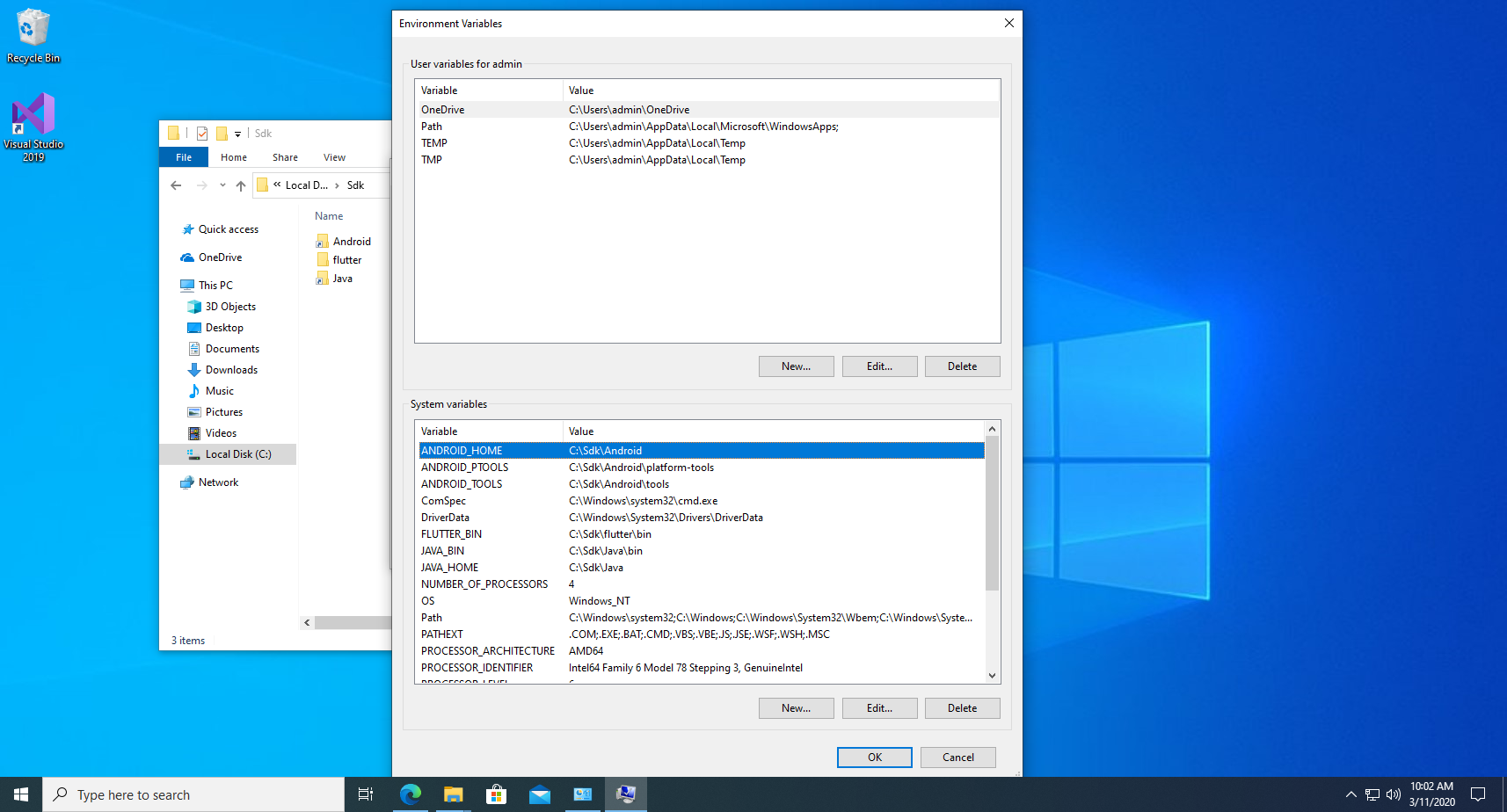
End after that ad all of it into your system PATH variable:
C:\Sdk\flutter\bin (use your Flutter setup location)C:\Program Files\Android\Jdk\microsoft_dist_openjdk_1.8.0.25\binC:\Program Files (x86)\Android\android-sdk\toolsC:\Program Files (x86)\Android\android-sdk\platform-tools
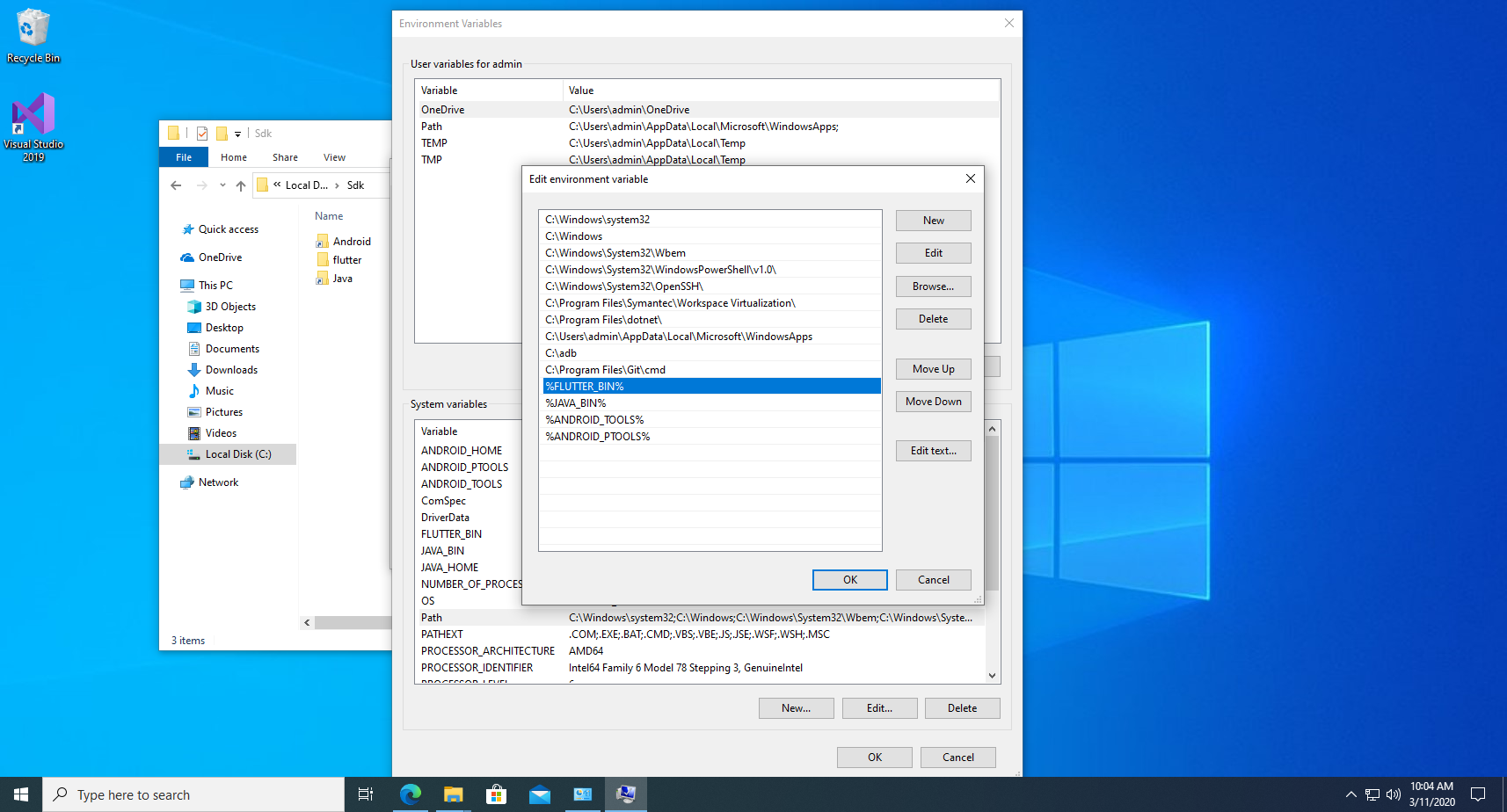
To check if the PATH is update successfully open a new Cmd.exe and try this commands:
- flutter
- java -version
- adb
To check Flutter installation run flutter doctor -v
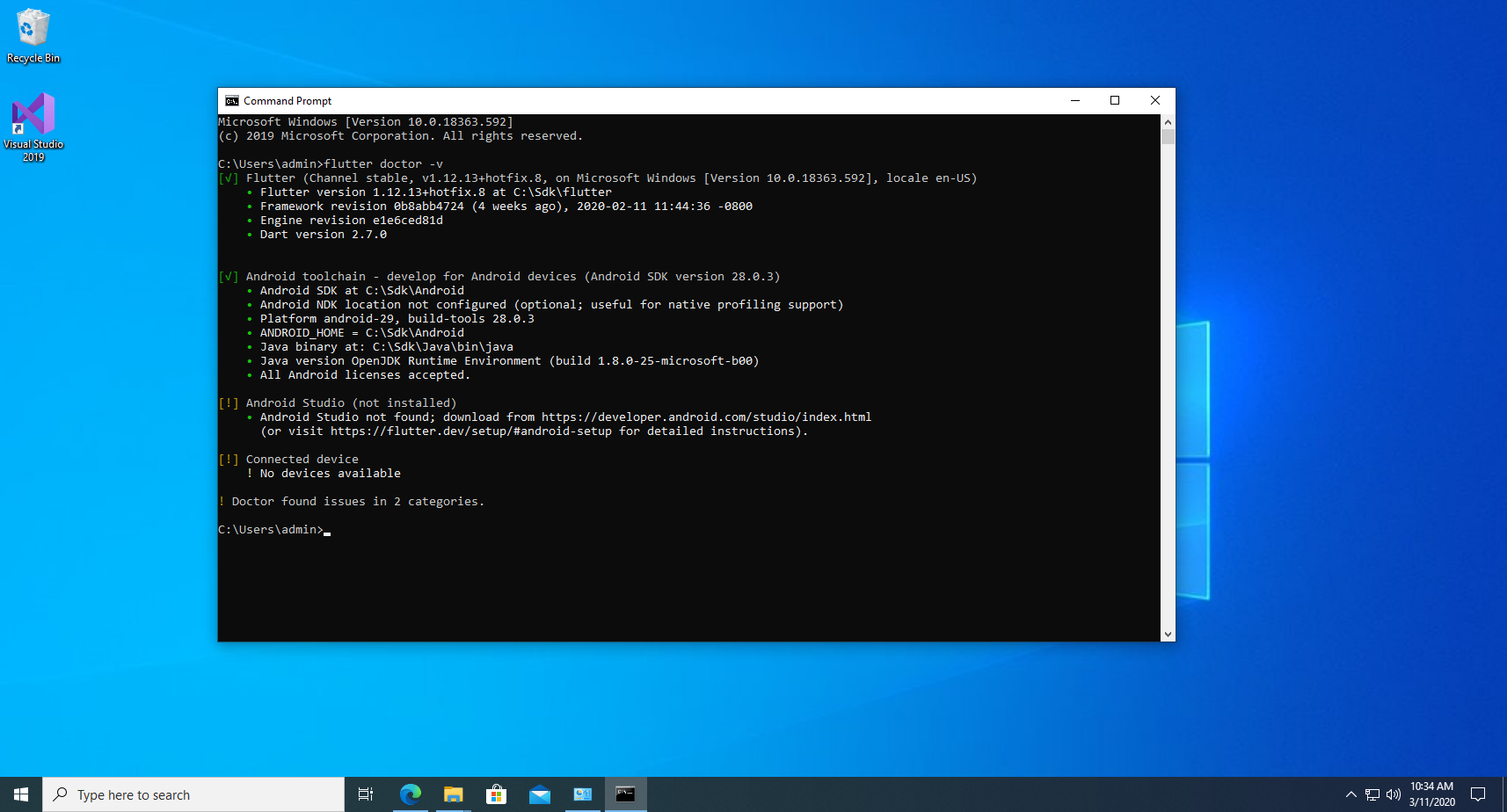
If you need to accepts android licenses run on Cmd.exe as administrator
flutter doctor –android-licenses
and answer yes to all the question.
Visual Studio Code Setup - Windows
Go to https://code.visualstudio.com/Download and install the stable version. I suggest you to install the system installer setup.
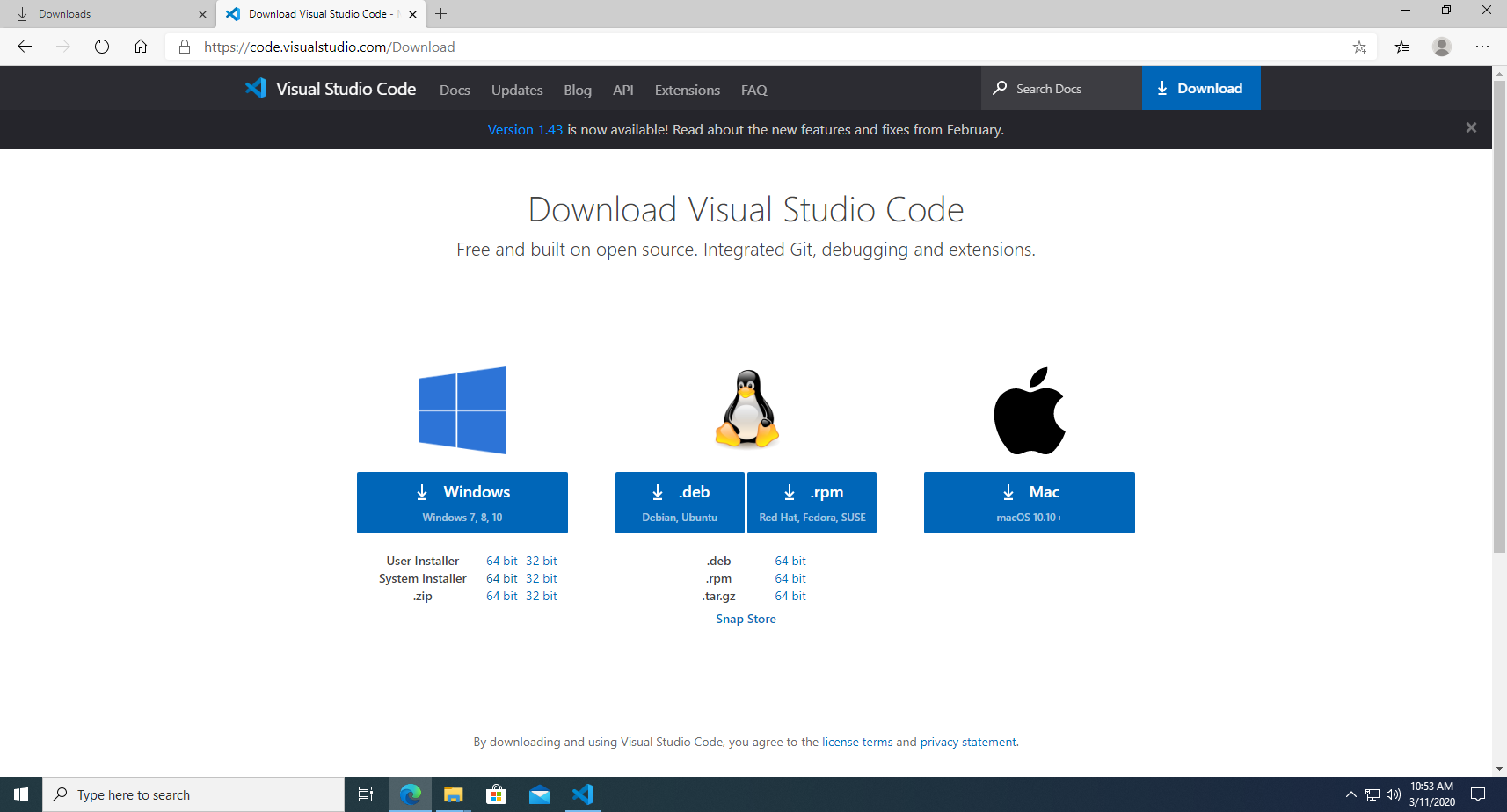
Open Visual Studio Code and add the Flutter extension:
File → Preferences → Extensions
Search for "flutter" and install it.
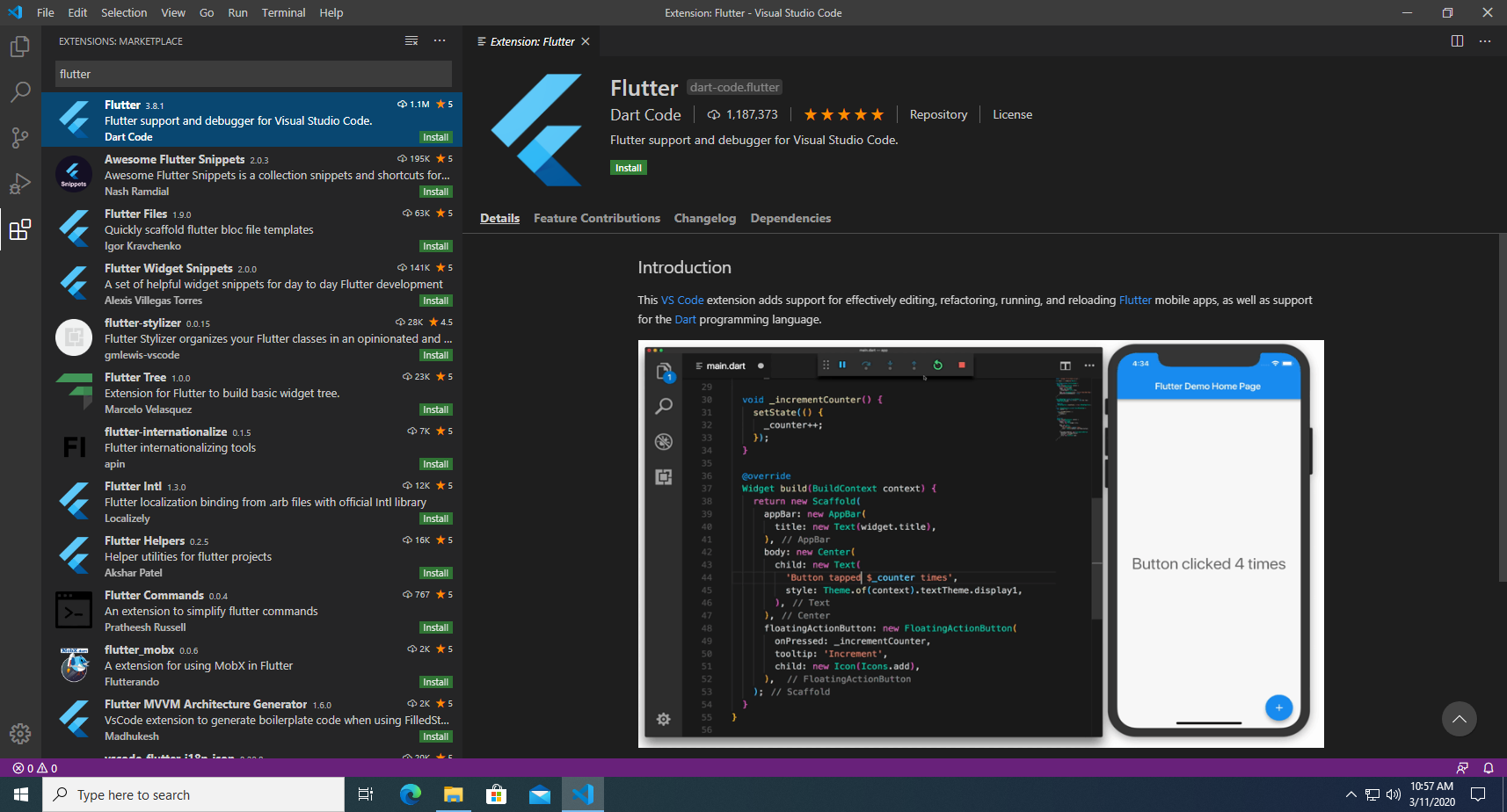
Installing Flutnet SDK
First of all make sure that .NET Core 3.1 SDK is installed on your machine.
Then, download the Flutnet SDK installer from the Download page and follow the setup instructions.
Once the setup is completed, launch the Flutnet Console and create your first Flutnet App.